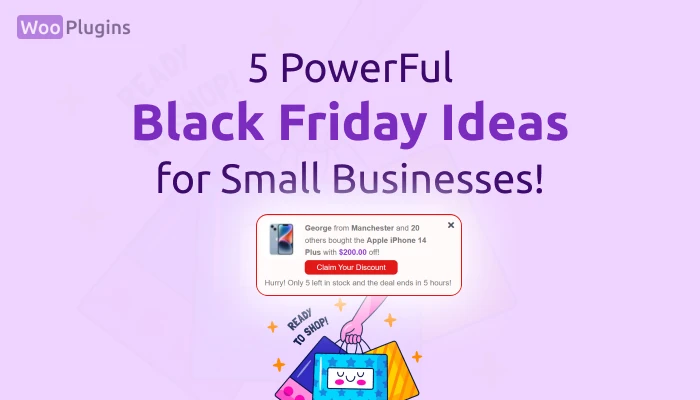Black Friday has become one of the most significant opportunities for online stores to generate massive sales in a short period. It’s not just another shopping day; it’s a global phenomenon where customers eagerly hunt for deals, and businesses compete to grab their attention.
At the heart of Black Friday’s success lies a psychological concept: FOMO (Fear of Missing Out). This powerful motivator drives customers to act quickly, fearing they might miss limited-time deals or scarce stock. When leveraged effectively, FOMO can turn casual browsers into eager buyers, skyrocketing sales and clearing out inventory.
Black Friday Ideas for Small Business Owners
While big brands often dominate Black Friday with well-funded campaigns, small businesses frequently struggle to stand out. Many lack creative ideas tailored for their audience or fail to implement strategies that truly resonate with customers.
One of the most common mistakes? Ignoring the impact of FOMO in their marketing campaigns. Without creating a sense of urgency or scarcity, these businesses miss a golden opportunity to engage potential customers and boost sales.
But there’s good news. In this article, we’ll present practical solutions and innovative notification ideas tailored for Black Friday. These ideas are designed not only to capture customer attention but also to help you sell out your stock with ease. Whether you’re a small business owner or an eCommerce entrepreneur, this guide will equip you with everything you need to make this Black Friday your most successful one yet.
The Power of FOMO and Notifications
When it comes to Black Friday marketing ideas, leveraging FOMO is more than just an option! it’s a necessity. As we’ve already discussed, FOMO is a proven psychological trigger that can drive customer engagement and push hesitant shoppers toward making a purchase.
But how can you, as a small business owner, effectively use FOMO to maximize sales this Black Friday? The answer lies in creative notifications.
Imagine this: you’re browsing a website and see a notification that says:
- “Selling out fast! iPhone 16 Pro is down to just 5 units! Save $199 before it’s gone!”
- “Hurry! 40% OFF ends at midnight🔥 Use code: BLACKFRIDAY before 11:59 PM ⏰”
- “Emily from NewYork and 26 others bought the iPhone 16 Pro with $199 off! Only 5 left in stock, and the deal ends in 5 hours⚠”
Now ask yourself: wouldn’t you feel compelled to take action? These notifications aren’t just clever, they tap directly into the urgency and excitement that Black Friday is all about.
The same way these notifications capture your attention as a customer, they will have a similar impact on your website visitors. Implementing such notifications on your eCommerce site can transform casual visitors into enthusiastic buyers, driving more sales and clearing your stock faster than you ever imagined.
In the next, we’ll share actionable Black Friday promotion ideas and guide you through creating compelling notifications that are not only eye-catching but also effective in delivering results. Whether you’re looking for Black Friday ideas for small businesses or practical solutions for your eCommerce store, these tips will set you apart this holiday season.
Getting Started with Notifal: Your Black Friday Campaign Booster
When it comes to implementing effective Black Friday ideas for your online store, simplicity and creativity go hand in hand. Enter Notifal, the free and user-friendly WordPress plugin designed to boost engagement, sales, and conversions. With just a few clicks, you can install Notifal on your website and start creating stunning notifications that resonate with your audience.
Introduction to Notifal
Notifal is a game-changer for small businesses looking to make an impact this Black Friday. The plugin is:
- Completely free: No upfront costs or hidden fees.
- Quick to set up: Designed for ease of use, so even beginners can get started without technical expertise.
- Highly customizable: Tailored for eCommerce stores and ready to adapt to your campaign needs.
Whether you’re brainstorming Black Friday promotion ideas or need Black Friday ideas for small businesses, Notifal is your go-to tool to make it all happen.
How to Install Notifal
Setting up Notifal is as simple as 1-2-3. Here’s how you can get started:
Step 1: Download Notifal
Download Notifal from the link below. This link will provide you with the latest version of Notifal.
Increase Your
Sales & Customer Trust
with Real-Time Notifications!
Turn visitors into buyers with Notifal – the free notification tool that builds trust, drives urgency, and increases sales for your store.
Step 2: Install the Plugin
- Log in to your WordPress dashboard.
- From the left menu, select Plugins > Add New.
- Select Install Plugin.
- Select Choose File.
- Locate and select the plugin .zip file on your local computer, and then select Open .
- Select Install Now.
Step 3: Ready to Customize
Once activated, Notifal is ready to use. You’ll notice pre-made notification templates available to help you get started quickly.
Increase Your
Sales & Customer Trust
with Real-Time Notifications!
Turn visitors into buyers with Notifal – the free notification tool that builds trust, drives urgency, and increases sales for your store.
Customizing Black Friday Ideas Notifications
Now that Notifal is installed, it’s time to tailor it for your Black Friday marketing ideas. While the default templates are great for general use, Black Friday demands something special.
1. Focus on Black Friday Ideas Notifications
To make the most of your campaign, skip the generic templates for now. Instead, create custom notifications specifically designed to drive Black Friday sales. In the next, we’ll introduce the 5 Powerful notifications for any Black Friday campaign.
2. Add a Personal Touch
Notifal allows you to go beyond basic notifications by adding:
- Creative messages: Highlight exclusive Black Friday offers or limited stock items.
- timer: Create urgency and FOMO.
- Blinking animation: Grab attention instantly.
By customizing your notifications, you’ll stand out from competitors and create a shopping experience that feels dynamic and engaging.
What’s Next?
With Notifal installed and ready, you’re all set to take the next step in your Black Friday journey. In the following sections, we’ll showcase Black Friday ideas for eCommerce and introduce five types of notifications that every store should implement. These ideas will not only help you sell out your stock but also leave a lasting impression on your customers.
Stay tuned for actionable tips and creative twists to make your Black Friday promotion ideas truly unforgettable!
1. Creative Black Friday Sales Notification
One such strategy is using creative sales notifications that combine social proof, trust, and FOMO (Fear of Missing Out) into a single, engaging message. These notifications showcase the number of buyers, highlight savings, and create urgency with a call-to-action before the deal or stock runs out.
Let’s dive into a step-by-step guide on how to create a powerful Black Friday sales notification using Notifal.
Why Use Sales Notifications for Black Friday?
A creative sales notification grabs attention, builds trust, and converts visitors into buyers. Here’s an example:
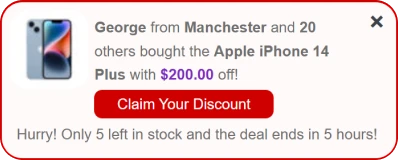
This message taps into several psychological triggers:
- Social proof: Mentioning other buyers build your social .
- FOMO: Limited stock and time-sensitive offers create urgency.
- Trust: Personalized details like the buyer’s location and savings highlight authenticity.
Step-by-Step Setup Guide for Notifal
Step 1: Access the Notifal Dashboard
- Log in to your WordPress site.
- In the left-hand menu, hover over Notifal and click Add New to create a new notification.
Step 2: General Settings
- Disable the Notification: Turn off the notification status to avoid displaying an incomplete setup.
- Give it a Name: Use a descriptive title, such as “Black Friday – Sales Notification.”
- Target Products: Select specific products or categories to feature. For a broader campaign, choose All Products.
- Once done, save your settings and proceed to the Visuals tab.
Step 3: Customizing Visuals
- Choose a Template: Pick a visually appealing notification template.
- Set Display Options: Configure the following:
- Close Button: On
- Additional Info 1: On
- Additional Info 2: Off
- Action Button: On
- Stop if User Closed: On
- Product Image: On
- Stock Alert: Use
{product_stock}to show stock levels if they drop below a specified number.
💡 Pro Tip: Set the stock threshold low to heighten urgency (e.g., 5 items).
Save your changes and move to content creation.
Step 4: Add Notification Content
Here’s a suggested format for your message:
- Main Text:
{first_name}from{order_city}and{orders_counter}others bought the{product_name}with{product_discount_amount}off!“Note: Lite version users cannot use the
{product_discount_amount}tag. Upgrade to Pro or modify the text accordingly.” - Additional Info 1:
Hurry! Only{product_stock}left in stock, and the deal ends in{sale_price_end_dates}⚠“Note: Lite version users cannot use
{sale_price_end_dates}. Upgrade to Pro or adjust the text.” - Action Button:
<a class="action-button" href="{product_link}">Claim Your Discount</a>
You can personalize the text to match your store’s tone and style.
Step 5: Finalize Visual Settings
Fine-tune the visuals by selecting a Black Friday theme.
- Use red or high-energy colors for urgency.
- Match your brand or campaign colors if applicable.
Recommended Animation & Timing Settings:
- Display Duration: 15 seconds
- Initial Delay: 5 seconds
- Interval Delay: 15 seconds
Step 6: Select Notification Source
Assign the source of your notification. For example:
- Real sales: Use WooCommerce order data.
- Fake sales (for new stores): Set up simulated activity to build trust.
Step 7: Target Pages
Choose where the notification appears:
- Specific product pages
- All pages (default option for broad campaigns)
- Activate Your Notification
Once satisfied with your setup, return to the General Settings tab and enable the notification. Your Black Friday sales notification is now live!
2. Low Stock Alert Notification (Black Friday Ideas)
One of the most effective ways to drive urgency during Black Friday is by highlighting product scarcity. Low Stock Alert Notifications prompt visitors to act quickly before they miss out. These notifications focus on the remaining stock, potential savings, and the time left for the deal to end.
Why Use Low Stock Alerts?
- Scarcity Effect: Customers tend to value products more when they perceive limited availability.
- Increased Urgency: Knowing a product might sell out or a deal might end soon compels customers to make faster decisions.
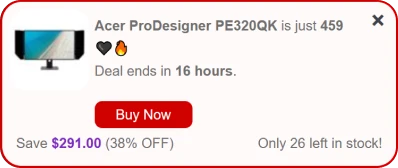
How to Set It Up with Notifal
Step 1: Create a New Notification
- Navigate to the Notifications section in the Notifal dashboard.
- Click Add New Notification.
Step 2: Customize the Content
Enter the text for the notification as shown above.
- Main Text:
Selling out fast!{product_name}is down to just{product_stock}units! - Additional Info 1:
Save{product_discount_amount}before it’s gone! - Additional Info 2:
Offer ends in{sale_price_end_dates} - Action Button:
<a class="action-button" href="{product_link}">Buy Now!</a>“Note: If you are using the Lite version, note that the tags
{sale_price_end_dates}and{product_discount_amount}are only available in the Pro version.”
Step 3: Disable Source Options
Since this notification doesn’t rely on order sources, turn off both source options under the Source tab.
Step 4: Finalize and Save
- Choose the position and animation style for the notification.
- Save and activate it to start showing it to your visitors.
By integrating this notification into your Black Friday campaign, you’re not only increasing conversions but also ensuring that customers don’t miss out on your best deals!
3. Product Discount Notification (Black Friday Ideas)
During Black Friday, nothing grabs a customer’s attention like a good deal. Product Discount Notifications are perfect for showcasing discounted items on your website. These notifications inform visitors about the discounted price, the percentage saved, and the stock remaining.
Why Use Product Discount Notifications?
- Highlight Discounts: Shoppers are always hunting for the best deals during Black Friday.
- Create Urgency: Adding a countdown to the notification encourages quicker decision-making.
- Show Value: Clearly display the amount and percentage saved to reinforce the benefit of buying now.
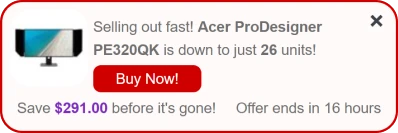
How to Set It Up with Notifal
Step 1: Select Target Products
- Go to the General tab in Notifal.
- Choose the products for which this notification should be displayed.
Step 2: Customize the Notification Content
Head to the Visual tab and enter the following details:
- Main Text:
{product_name}is just{product_sale_price}🖤🔥<br>Deal ends in{sale_price_end_dates}. - Additional Info 1:
Save{product_discount_amount}({product_discount_percent}OFF) - Additional Info 2:
Only{product_stock}left in stock! - Action Button:
<a class="action-button" href="{product_link}">Buy Now</a>
Adjust other visual settings like background color, font style, and animation to match your website’s theme.
Step 3: Disable Source Settings
Since this notification doesn’t require order data, disable the source options.
Step 4: Define Display Conditions
In the Display Conditions tab, specify the target pages where you want the notification to appear (e.g., homepage, specific product pages, or a Black Friday landing page).
Step 5: Save and Activate
Once all the settings are configured, save the notification and enable it. It will now be live on your website.
“Pro Tip:
Use bold and contrasting colors for the Action Button to make it stand out and increase click-through rates.”
By implementing Product Discount Notifications, you’ll not only grab your customers attention but also maximize conversions and drive more sales during the busiest shopping season of the year!
4. Black Friday Coupon Code Notification
Boost your sales during Black Friday with Coupon Code Notifications! These notifications allow you to display active discount codes to your customers, encouraging them to copy and use the code at checkout for special deals. Ideal for stores that don’t apply discounts directly to individual products but instead offer sitewide or category-specific coupons.
Why Use Coupon Code Notifications?
- Drive Conversions: Highlight exclusive deals and create urgency.
- Seamless Interaction: Provide a one-click option to copy the coupon code, simplifying the checkout process.
- Broad Appeal: Perfect for promotions that apply to multiple products or sitewide discounts.
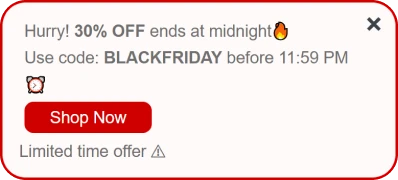
How to Set It Up
Step 1: Create the Notification
- Follow the steps outlined for setting up other notifications.
- In the Visual tab, replace the default texts with the sample content below.
- Main Text:
Hurry! 30% OFF ends at midnight🔥<br>Use code: BLACKFRIDAY before 11:59 PM ⏰ - Additional Info 1:
Limited time offer ⚠ - Action Button:
{copy_button button_text="Copy Code" copy_text="BLACKFRIDAY"}(Visitors can click the button to copy the coupon code to their device’s clipboard for easy use at checkout.)
- Main Text:
Step 2: Configure the Copy Button
- Use the
{copy_button}structure in the Action Button field. - Replace
BLACKFRIDAYincopy_text=""with your actual coupon code. - Customize the
button_textfield if you’d like to change the button label.
Step 3: Personalize the Main Text
- Update the discount percentage and expiration time to match your promotion.
- Ensure the text is clear, concise, and engaging.
Step 4: Adjust the Target Products
Set Target Product to No Product as the notification isn’t tied to specific items.
Step 5: Disable Order Sources
In the Source tab, turn off both options since this notification doesn’t require order data.
Step 6: Limit Display Frequency
Since this notification contains static information, set a display limit to avoid repetition:
- Navigate to Notification Display Limit.
- Configure: Show “1” Notification per “Page”.
- Save and Activate: Once all settings are configured, save the notification and enable it on your site.
By using Coupon Code Notifications, you make it easy for customers to grab discounts, boosting engagement and ultimately driving more sales during peak shopping seasons like Black Friday!
5. Black Friday Link to Landing Page Notification
Drive traffic to your exclusive Black Friday Landing Pages with Landing Page Notifications! This notification is designed to redirect customers to dedicated campaign pages, maximizing engagement and sales during special promotions. With an attention-grabbing title and a strong call to action, this notification ensures your audience won’t miss out on your best deals.
Why Use Link to Landing Page Notifications?
- Boost Campaign Visibility: Highlight your Black Friday offers with an easy-to-spot notification.
- Increase Conversions: Direct users to a landing page optimized for deals, ensuring a smoother path to purchase.
- FOMO-Driven Engagement: Create urgency with messaging that emphasizes limited-time offers.
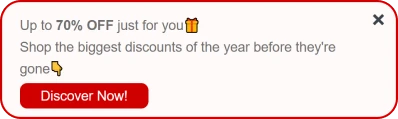
How to Set It Up
step 1: Create the Notification
- Start by creating a new notification following the usual steps.
- In the Target Products section, select No Product, as this notification isn’t tied to specific items.
Step 2: Customize the Content
- Navigate to the Visuals tab and replace the text fields with the sample content below.
- Main Text:
Up to 70% OFF just for you🎁<br>Shop the biggest discounts of the year before they’re gone👇 - Action Button:
<a class="action-button" href="#">Discover Now!</a>
(Replace # with the URL of your landing page.)
- Main Text:
- Update the Main Text to reflect your campaign details (e.g., the maximum discount percentage).
Step 3: Set Display Frequency
To avoid overwhelming visitors, limit the notification display:
- Go to Notification Display Limit.
- Configure: Show “1” Notification per “Page”.
- Save and Enable: Once configured, save the notification and activate it to display across your site.
Tips for Maximizing Impact
- Strategic Placement: Ensure the notification is visible on high-traffic pages, such as the homepage, product categories, and blog posts promoting your Black Friday campaign.
- Compelling Visuals: Use bold text and emojis to draw attention and make the message pop.
- Clear Call-to-Action: Keep the action button prominent and enticing to encourage clicks.
“Pro Tip:
Landing Page Notifications are versatile and not limited to Black Friday. You can reuse this style for seasonal campaigns, flash sales, or product launches, adapting the messaging and URL as needed.”
By using this notification effectively, you can guide visitors directly to your curated Black Friday deals, ensuring they engage with the best offers and boosting overall campaign performance.
We’ve introduced a variety of notification types that can elevate your marketing efforts. Whether you use one, several, or all of them, the flexibility of Notifal allows for full customization to match your brand and goals. Don’t hesitate to experiment with new ideas to discover what works best for your audience!
Conclusion
Black Friday is a prime opportunity for online stores to boost sales and engage customers. By leveraging Black Friday marketing ideas, such as using strategic notifications, you can create urgency, build trust, and drive conversions. For small businesses and ecommerce stores, Black Friday promotion ideas like showing real-time deals or countdowns can significantly impact results. With Notifal, it’s easy to implement these creative Black Friday ideas! allowing you to send personalized notifications that guide visitors toward making purchases. Whether you’re promoting discounts or offering exclusive Black Friday gift ideas, Notifal provides the tools you need to make your campaign a success.
Why Notifal?
Notifal simplifies the process of setting up dynamic, attention-grabbing notifications. Whether you’re showcasing product discounts, directing users to exclusive landing pages, or sharing coupon codes, Notifal provides all the tools you need to boost engagement and drive conversions.
Ready to elevate your Black Friday campaigns?
- Install Notifal for free and explore its wide range of features.
- Follow our easy setup instructions to get started within minutes.
- Need help? Our support team is ready to assist you at every step.
We’ve also prepared a dedicated blog post with detailed Tips to Enhance Notifications to help you maximize the effectiveness of your campaigns. Check it out here.
Get Started Today!
Download Notifal Now and take your Black Friday sales to the next level!
Increase Your
Sales & Customer Trust
with Real-Time Notifications!
Turn visitors into buyers with Notifal – the free notification tool that builds trust, drives urgency, and increases sales for your store.