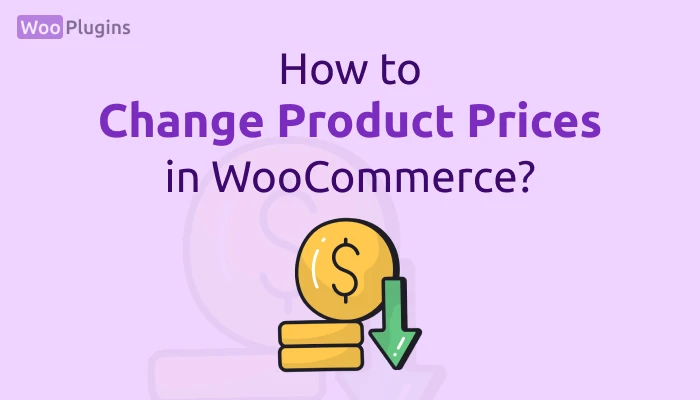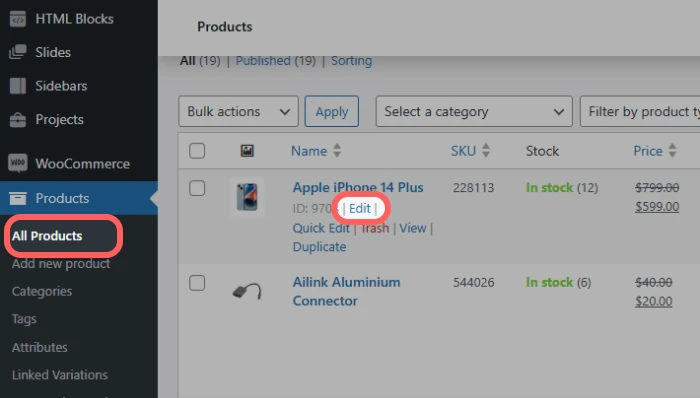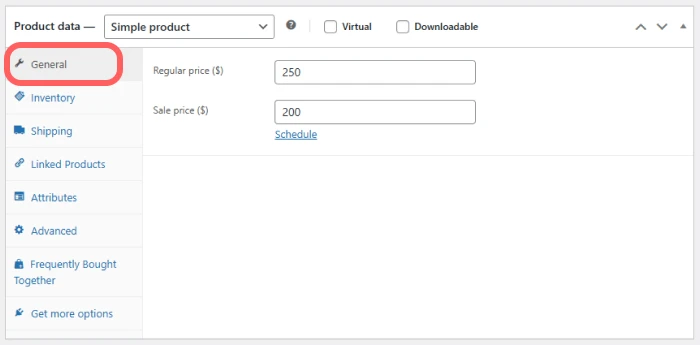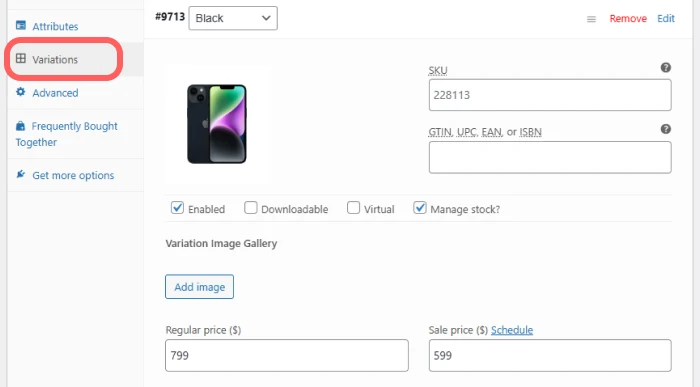For users new to WooCommerce, navigating certain settings—like managing product prices, especially for variable products—can feel challenging at first.
If you’ve just started using WooCommerce and are asking questions like, “Where is the price editor in WooCommerce?” or “How do I manage variable product prices?”—you’re in the right place.
In this guide, I’ll show you step by step how to locate and use the price editor in WooCommerce. Whether it’s for simple products or variable products, you’ll learn exactly where to go and what to do. Let’s simplify the process so you can manage your store’s pricing with confidence.
Where is the Price Editor in WooCommerce?
Before diving into the steps, it’s worth noting that changing prices for simple and variable products in WooCommerce follows slightly different processes. In the sections below, I’ll guide you through both methods so you can handle pricing updates easily.
Locating the Price Editor for Simple Products
To edit prices for simple products in WooCommerce, follow these steps:
- Go to your WordPress dashboard.
- Navigate to Products and Find the product you want to update and click Edit.
- In the product edit screen, locate the General tab under the Product Data section.
- In the General tab, you’ll see options for Regular Price and Sale Price. The Regular Price is the standard cost of the product. The Sale Price, on the other hand, is the final price displayed to customers after a discount—not the amount of the discount itself. If you’re running a promotion, you can also schedule the discount by setting start and end dates below the Sale Price field. This ensures the discounted price goes live and ends automatically at the specified times.
That’s it! Save your changes, and your product price will update on the front end of your store.
Editing Prices for Variable Products
Variable products are items that come in different variations, like sizes or colors. Each variation can have its own price. Here’s how to update them:
- Navigate to the product you want to edit in the All Products list and click Edit.
- Scroll to the “Product Data” section and select the Variations tab.
- Expand each variation to view its settings. Here, you can set the Regular Price and Sale Price for that specific variation.
- Alternatively, use the Bulk Actions dropdown to update prices for multiple variations at once.
Once done, save your changes to make them live.
Increase Your
Sales & Customer Trust
with Real-Time Notifications!
Turn visitors into buyers with Notifal – the free notification tool that builds trust, drives urgency, and increases sales for your store.
Managing Product Prices with Plugins
For more advanced control over product pricing and attributes, using bulk editing plugins can be a game-changer. These tools simplify the process and provide flexibility, especially for stores with large inventories. Below, i’ll introduce two of the best plugins we frequently recommend and set up for our clients.
PW WooCommerce Bulk Edit
PW WooCommerce Bulk Edit is a tool for bulk editing products in WooCommerce stores. It allows you to quickly edit various product fields, such as name, price, stock status, and description, in bulk. The plugin includes a live preview feature to view changes before saving and supports inline editing.
The Pro version offers additional capabilities, such as bulk editing sale prices, dates, product images, and creating or editing variations. It also supports advanced filters and the use of Regular Expressions for search and replace.
BEAR – Bulk Editor and Products Manager
BEAR – WooCommerce Bulk Editor and Products Manager Professional (formerly WOOBE) is a WordPress plugin designed for bulk editing and managing WooCommerce products. It provides a flexible way to handle product data efficiently.
The plugin allows editing of various product fields, including thumbnail, title, description, prices, SKU, stock, categories, and more. The free version covers a wide range of product attributes and metadata.
In addition to basic product fields, the plugin also supports managing upsell and grouped products, as well as attributes and meta fields. It offers a comprehensive set of features to streamline product management in WooCommerce.
How to set dynamic pricing and discounts for woocommerce?
The Dynamic Pricing With Discount Rules for WooCommerce plugin allows store owners to easily apply bulk discounts to products based on various parameters. It features an intuitive interface for quickly adding discount rules tailored to different pricing conditions.
Key features include percentage or fixed price discounts, cart total-based discounts, quantity-based pricing, and scheduling discounts for specific dates. It also supports creating dynamic pricing tables and customizing discount rules for specific products or product categories.
The plugin offers further customization, including the ability to restrict discounts to certain user roles or product lists, show pricing tables on product pages, and highlight offers with custom texts. It also includes a setup wizard for quick configuration.
Read more about: WooCommerce PDF Invoice Builder
Conclusion
In conclusion, knowing where the price editor in WooCommerce is located simplifies managing your store’s product pricing. Whether you’re editing simple products or asking, “where is the price editor in WooCommerce variable products?“, the process is straightforward once you follow the steps outlined.
If you need to WooCommerce change price variable product, it’s just as simple—navigate to the Variations tab and adjust prices for each variation. Using plugins like PW WooCommerce Bulk Edit or BEAR can further optimize bulk price management, especially for stores with large inventories.
With these tools and knowledge, you’ll be able to efficiently manage and update product pricing across your WooCommerce store.