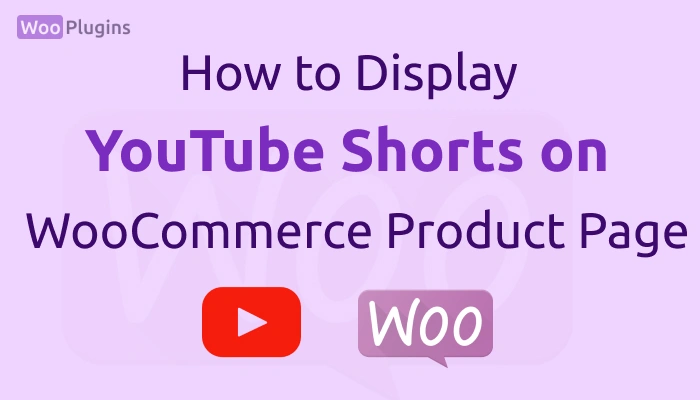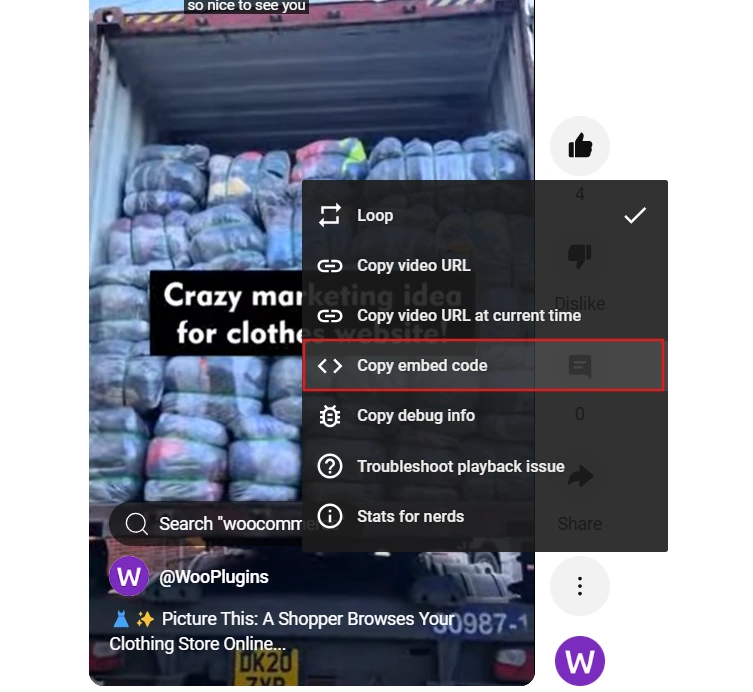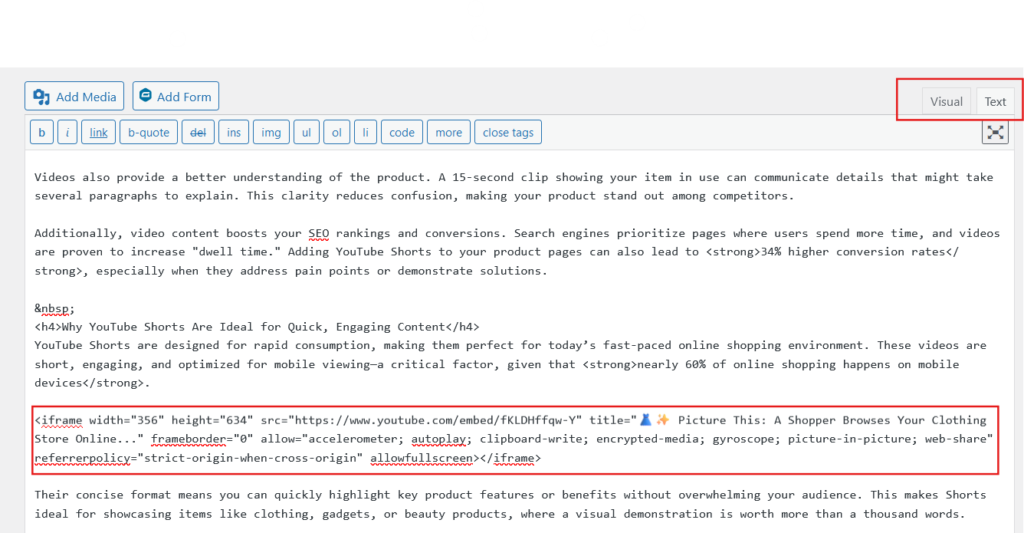YouTube Shorts have skyrocketed in popularity, offering a unique way to capture attention with short, engaging videos. With billions of views generated daily, incorporating Shorts into your WooCommerce product pages can significantly enhance your site’s engagement and drive conversions.
Embedding YouTube Shorts on WooCommerce product pages allows you to showcase your products in action, helping potential customers connect with your offerings visually and emotionally. It’s an opportunity to boost user interaction, make your pages more dynamic, and even improve your search engine rankings by increasing “dwell time”.
If you’re building a WooCommerce website, integrating YouTube Shorts is a game-changer. Whether promoting new arrivals, demonstrating product features, or sharing quick tips, adding these videos can create a compelling shopping experience for your visitors.
Because many of our clients ask how to add Short videos to product pages, we decided to write this as a blog. So, let’s dive in.
Step-by-Step Guide to Display YouTube Shorts on a WooCommerce Product Page
Step 1: Prepare the YouTube Short
To successfully display a YouTube Short on your WooCommerce product page, start by preparing the video for embedding.
- Access the Video: Log in to your YouTube account and locate the Short you want to feature. This could be a product demo, a customer review, or a quick how-to guide.
- Copy the Embed Code: Right-click on the video, then select Copy embed code.
- Set Visibility: Ensure the video is set to Public. This guarantees it can be viewed by everyone visiting your WooCommerce store.
This simple preparation ensures your YouTube Short is ready for integration.
Let’s move to the next step: integrating the embed code into your WooCommerce product page.
Step 2: Add the YouTube Short Embed Code to Your Product Page
- Navigate to your WooCommerce product page:
- Go to the WordPress admin dashboard.
- Select “Products” and choose the product you want to edit.
- Switch to the “Text” editor (HTML mode) if using the Classic Editor:
-
- Paste the embed code where you want the video to appear.
- Paste the embed code where you want the video to appear.
-
Step 3: Customize the YouTube Short Display
To integrate YouTube Shorts effectively on your WooCommerce product page, you’ll need to adjust the embed code for better layout control. Here’s how you can customize it for an optimal viewing experience:
- Adjust the Embed Code Dimensions
YouTube Shorts are best displayed with specific dimensions to keep them looking great. The recommended size is 360px width by 640px height. This ensures the video appears correctly on your product page without overwhelming the design. To set these dimensions, locate the iframe embed code and modify thewidthandheightattributes:
<iframe width="360" height="640" src="YOUR_YOUTUBE_SHORT_URL" frameborder="0" allow="accelerometer; autoplay; clipboard-write; encrypted-media; gyroscope; picture-in-picture" allowfullscreen>
</iframe>2. Center the Video
For a clean, professional look, you’ll want the video to be centered on your page. This can be done by wrapping the embed code inside a <div> with the text-align: center; style. This will ensure your video is aligned in the middle of the product page for a neat presentation.
Here’s the code to center the YouTube Short:
<div style="text-align:center;">
<iframe width="360" height="640" src="YOUR_YOUTUBE_SHORT_URL" frameborder="0" allow="accelerometer; autoplay; clipboard-write; encrypted-media; gyroscope; picture-in-picture" allowfullscreen></iframe>
</div>Additional Tips for Optimizing YouTube Shorts on WooCommerce
Ensure Mobile Responsiveness
When embedding YouTube Shorts on a WooCommerce product page, mobile responsiveness is non-negotiable. A significant portion of your audience will view your site on mobile devices. To ensure the video looks great on any screen size, use this responsive HTML code:
<div style="position:relative; padding-bottom:56.25%; height:0; overflow:hidden;">
<iframe src="YOUR_YOUTUBE_SHORT_URL" style="position:absolute; top:0; left:0; width:100%; height:100%;" frameborder="0" allowfullscreen></iframe>
</div>This code maintains a proper aspect ratio and adapts to varying screen widths without breaking the layout. It’s a simple yet effective solution that ensures your embedded YouTube Shorts work seamlessly across devices.
Place Videos Strategically
Where you place your YouTube Shorts on your WooCommerce product page can significantly impact user engagement and conversion rates. Position the video near the product description or gallery images where visitors are already focusing their attention.
For example:
- Right below the product title and price.
- Adjacent to the main product image.
- Near key selling points or benefits listed in the description.
By strategically placing the video, you encourage viewers to engage with it naturally as they explore your product.
If you’d like a backend section where you can easily add the short video URL and have it automatically display in the product gallery, some custom coding will be required depending on your theme. Feel free to contact us for a quote, and we’ll help implement this feature on your site.
Optimize Page Load Speed
Page speed is crucial for user experience and SEO. Too many embedded videos can slow down your site, leading to higher bounce rates. Here’s how to manage it effectively:
- Limit the Number of Videos Avoid overloading a single page with multiple YouTube Shorts. Stick to one or two per product page to balance engagement and performance.
- Use Lazy Loading Plugins Lazy loading ensures videos only load when they’re about to appear in the user’s viewport. This reduces initial load time and improves overall site performance. Popular WordPress plugins like Lazy Load by WP Rocket or Smush can make this process effortless.
By following these steps, you’ll keep your WooCommerce pages fast and responsive while effectively displaying YouTube Shorts.
Troubleshooting Common Issues
Video Not Displaying
If your YouTube Shorts isn’t displaying on your WooCommerce product page, here are a few things to check:
- Verify the Embed Code: Ensure the embed code you’ve pasted is complete and accurate. Missing or incorrect tags can cause the video to fail.
- Check the Video URL: Confirm the YouTube URL is active and that the video is set to “Public.” Private or unlisted videos won’t show up unless you’ve explicitly configured them.
A quick double-check of these basics often resolves most display issues.
Layout Problems
Sometimes the embedded video doesn’t align properly or looks distorted. Here’s how to address layout issues:
- Inspect Your Custom CSS: Custom CSS can sometimes conflict with the video container. Look for overrides affecting width, height, or padding.
- Test Responsiveness: Check the page on multiple devices, including desktops, tablets, and smartphones. If the video doesn’t resize correctly, ensure you’ve used responsive HTML code as we already explained.
Fixing layout issues is critical for maintaining a professional and functional WooCommerce product page.
Performance Impact
Embedded videos can sometimes slow down your page. If you notice a drop in performance, here’s what to do:
- Lower the Video Resolution: Use a lower resolution for the embed if load times are high. While HD looks great, it may not be worth the performance trade-off on slower connections.
- Install a Caching Plugin: Plugins like WP Rocket can optimize your site’s speed. Caching reduces the load time of heavy elements like videos.
- Lazy Load Videos: Deferring video loading until it’s visible in the user’s viewport can also significantly improve performance. You can do this in WP Rocket setting.
By tackling these common issues, you’ll make sure your YouTube Shorts display seamlessly on your WooCommerce product pages, without affecting the user experience or site speed.
Why Embed YouTube Shorts on WooCommerce Product Pages?
Benefits of Using Video Content for Product Pages
Adding videos to your WooCommerce product pages isn’t just about aesthetics—it’s about results. Videos, especially short and engaging ones, grab attention faster than plain text or static images. They keep visitors on the page longer, encouraging a deeper exploration of your offerings.
One key benefit of embedding videos is increased engagement. According to verified studies, shoppers are 1.8x more likely to purchase a product after watching a video about it. By visually demonstrating your product’s features, you help customers feel confident in their buying decisions.
Videos also provide a better understanding of the product. A 15-second clip showing your item in use can communicate details that might take several paragraphs to explain. This clarity reduces confusion, making your product stand out among competitors.
Additionally, video content boosts your SEO rankings and conversions. Search engines prioritize pages where users spend more time, and videos are proven to increase “dwell time.” Adding YouTube Shorts to your product pages can also lead to 34% higher conversion rates, especially when they address pain points or demonstrate solutions.
Why YouTube Shorts Are Ideal for Quick, Engaging Content
YouTube Shorts are designed for rapid consumption, making them perfect for today’s fast-paced online shopping environment. These videos are short, engaging, and optimized for mobile viewing—a critical factor, given that nearly 60% of online shopping happens on mobile devices.
Their concise format means you can quickly highlight key product features or benefits without overwhelming your audience. This makes Shorts ideal for showcasing items like clothing, gadgets, or beauty products, where a visual demonstration is worth more than a thousand words.
YouTube Shorts also have a high chance of going viral due to their algorithm-friendly format. Embedding one on your WooCommerce product page not only captivates visitors but may also bring additional traffic to your site from YouTube itself.
When it comes to learning how to display YouTube Shorts on a WooCommerce product page, the goal is simple: leverage their visual appeal to create an interactive shopping experience that converts browsers into buyers.
Conclusion
Adding YouTube Shorts to WooCommerce product pages is more than just a visual enhancement—it’s a strategic move to boost engagement and conversions. By following the steps outlined, you can make your product pages more interactive and appealing to potential customers.
I recommend implementing these techniques to improve not only user engagement but also your SEO performance. Videos can increase “dwell time” on your site, signaling to search engines that your content is valuable and relevant.
Keep in mind, staying consistent is key. Regularly update the videos embedded on your product pages to keep the content fresh and relevant. Whether you’re showcasing new arrivals, product tutorials, or customer testimonials, current videos will resonate better with your audience.
Don’t overlook the power of video marketing. If you’ve been wondering how to display YouTube Shorts on a WooCommerce product page effectively, now’s the time to put these tips into action.