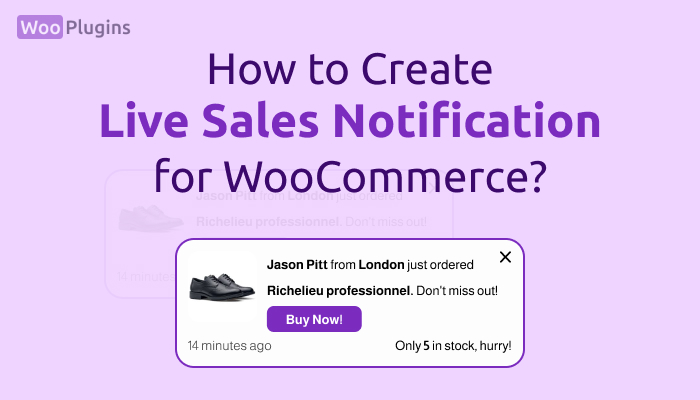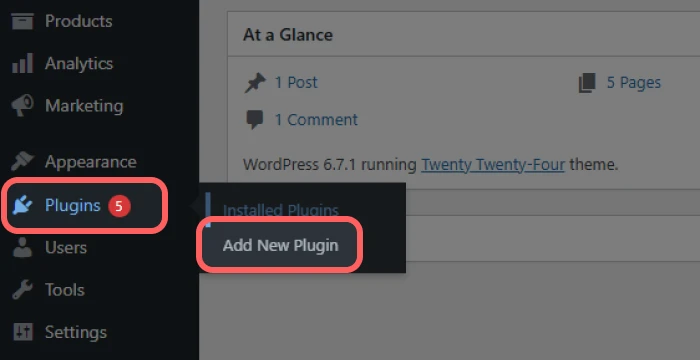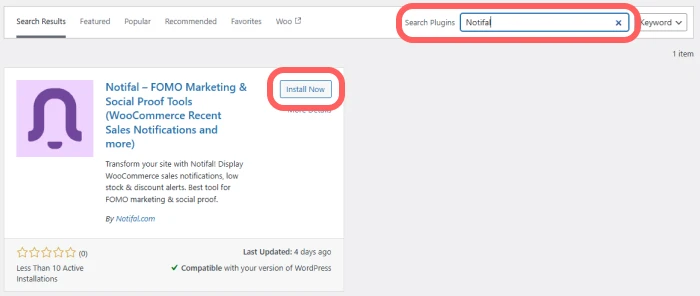I’m so glad you’re reading this article because I’m about to share insights that I’ve gained over the years from using live sales notification WooCommerce on various websites.
In this article, we’ll start with a brief overview of WooCommerce sales notifications, followed by the essential features and tips you should consider when implementing them. Finally, I’ll guide you step-by-step on how to create a live sales notification for WooCommerce. So, don’t miss out!
An Overview of Live Sales Notification for WooCommerce and How They Work
Sales notifications are alerts that create social proof on your website by showcasing recent purchases to your visitors. For example:
“Sarah from London just purchased our exclusive winter set.“
However, there are many important aspects to consider when creating sales notifications to achieve better results, which will be covered at the end of this article.
Comprehensive Guide to Setting Up WooCommerce Sales Notifications
To display WooCommerce live sales notifications, there are various tools available, which we covered in detail in the article live sales notification WordPress plugins.
However, due to the useful features provided by the Notifal plugin, such as the ability to use tags for creative text, customization options to align notifications with your website design, and more, we will use Notifal to create these notifications.
Step 1: Install and Activate Notifal in WordPress
In the first step, you need to install and activate the Notifal plugin on your WordPress website. Notifal offers a free version available in the WordPress plugin repository, making it easy to install and activate.
Follow these steps to install and activate Notifal:
- Log in to your WordPress dashboard.
- From the left menu, click on Plugins > Add New Plugin.
- On the new page, at the top, you’ll see a search bar labeled Search Plugins. Type “Notifal” and wait for the search to complete.
- The Notifal plugin will appear. Click the “Install” button and wait for the plugin to be installed on your website.
- After installation, the “Activate” button will appear. Click on it to activate the plugin.
Step 2: Create a New Notification
After installing and activating the plugin, a new “Notifal” option will appear in the left-hand menu, where you can view and manage all your notification settings and details. From the left menu, click on Notifal > Notifs to access the list of notifications.
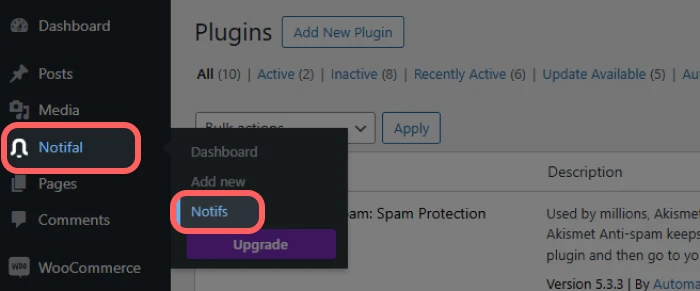
In the notifications list, you will find 6 ready-to-use notifications. These are practical and useful notifications that we have pre-configured for you. You can activate them or modify their settings as needed.
Among these notifications, you will find one titled “Real Sales Notification” that is pre-prepared. You can easily activate it by toggling the switch or click on its settings to customize it further.
Alternatively, by clicking on “Add Notif” at the top of the page, you can create a brand-new notification.
In the Notifal documentation, you can find all the information related to configuring Notifal to get the most out of its features.
Common Mistakes When Using WooCommerce Sales Notification
Now that you’ve created your WooCommerce sales notification, let me share some tips and experiences I’ve discovered over the past two years to ensure these notifications don’t harm your website and help you achieve better results.
1. Create Various Notifications
One common mistake many people make is creating only one type of notification, usually showcasing recent sales.
Imagine a visitor comes to your website and sees 4 or 5 sales notifications on every page. They might think, “This is a trap to make us place an order. Otherwise, why show so many sales alerts?”
Use different types of notifications with varied goals and messages to capture the user’s attention, encourage engagement, and make them focus on your notifications.
For example, you can use notifications to announce product discounts, alert about low stock, share updates like inviting users to follow your social media channels, and more.
In my article titled Fomo Marketing Strategies, you can explore the most creative and effective notifications I’ve used that delivered exceptional results.
2. Don’t Let Notification Timing Ruin the Experience!
One of the most disastrous mistakes is poor timing. I once visited a website that used sales notifications, and within minutes, I was losing my mind! Notifications barely stayed visible for 2 seconds before disappearing, only to reappear every 5 seconds.
Thinking that quicker disappearance reduces annoyance is a mistake. When users can’t even read a notification properly, it really frustrates them.
At the same time, assuming that longer visibility is always better is also wrong. You need to find a balanced duration for notifications to stay on-screen, which is challenging and varies depending on the type of notification.
3. Give Users the Option to Choose
Forcing users to see notifications without allowing them to disable them is downright dictatorial.
One of the great features in Notifal is that you can configure it so if a user closes a notification, other notifications of the same type won’t be shown to them again.
For example, sales notifications might be closed by some users. With this option enabled, sales notifications won’t appear again for those users, but other types of notifications, like discount announcements, will still be displayed.
This significantly reduces the likelihood of annoying users. If a user closes a notification, they probably aren’t interested in it, and showing it again may drive them away from your website.
As of now, this option isn’t enabled by default for new notifications, but I’m considering asking the development team to make it a default setting because it’s such an essential feature!
For now, these are the key points that came to my mind, which I found important. I will add more tips in the future.
By keeping these details in mind, you can use notifications effectively. Also, regularly check the Close Rate and Click Rate of your notifications in the Dashboard. If you notice high Close Rates, work on improving those notifications.
Conclusion
WooCommerce sales notifications are more than just simple pop-ups; they are powerful tools to build trust and increase engagement on your WooCommerce website. By using the Notifal plugin, you can craft notifications that are not only functional but also tailored to your brand’s style and goals.
The key takeaway here is balance. Don’t overdo it with notifications, but don’t underutilize their potential either. Create various types of notifications, time them wisely, and give users the choice to interact with them. This ensures a positive user experience and reduces the risk of annoying your visitors.
Finally, don’t skip the analytics! Regularly review your notification Close Rates and Click Rates. These metrics are the heartbeat of your notification strategy. If something isn’t working, tweak it. With consistent effort, your WooCommerce live sales notifications will become a valuable asset for growing your business.