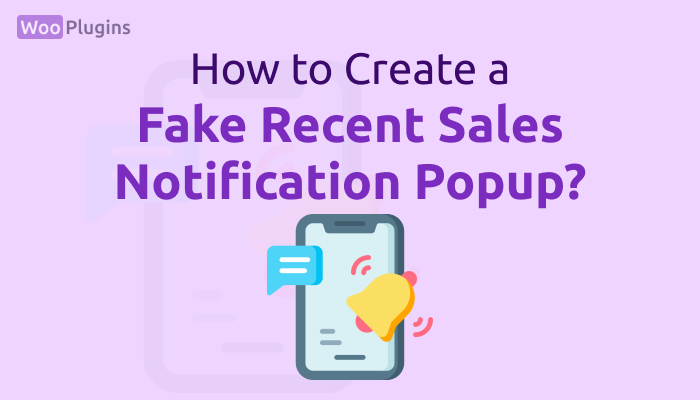What’s the fastest and most reliable way to display fake recent sales notification popup? How can you use these notifications effectively on your website without raising suspicion?
Before diving into this topic, it’s worth noting that I highly recommend exploring more valuable notification strategies. For example, check out the 4 FOMO Marketing Examples article, where we discuss ethical and impactful notification types that can drive conversions.
However, if you’ve decided that recent sales notification popup fake are the right choice for your strategy, this guide will walk you through two quick and professional methods for creating and displaying them seamlessly on your website.
Step-by-Step Guide to Creating a Fake Recent Sales Notification Popup
Before we begin, let me remind you that we’ve discussed other plugins for creating fake sales notifications in our Fake Sales Notification WordPress Plugins article. If you’re looking for alternative tools, check that out first.
In this guide, we’ll focus on Notifal, a powerful plugin for creating dynamic notifications. Follow these steps to install and activate Notifal on your WordPress website:
- Log in to your WordPress dashboard.
- From the left-hand menu, navigate to Plugins > Add New.
- In the search bar, type “Notifal”. Once it appears, click Install and then Activate to enable the plugin.
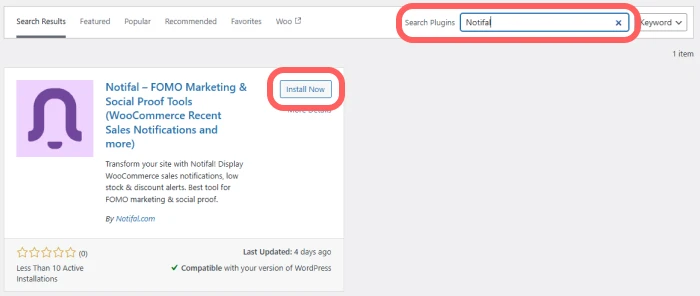
After successful installation and activation, you’ll see a new Notifal option in the left-hand menu. Click Notifal > Notifs to access the notification dashboard and start managing your popups.
Method 1: Using Pre-Built Notifications
Once you’ve installed and activated the Notifal plugin, navigate to the Notifal > Notifs section in your WordPress dashboard. Here, you’ll find six pre-built notifications, which are initially deactivated. These notifications cover the most common scenarios used by e-commerce stores, allowing you to get started quickly.
Among these options, you’ll notice a notification labeled “Fake Sales Notification”. This is designed specifically for showcasing fake recent sales notification popups. To set it up:
- Click the Edit Settings button for this notification.
- Go to the Source tab, where you’ll find pre-defined information, such as names and locations. By default, this data represents locations in the UK.
You should replace these placeholders with names and locations relevant to your target audience. For optimal results, we recommend adding at least 30 unique names and locations. This will enable the plugin to generate up to 900 unique combinations, creating a more authentic experience for visitors.
Generate Names and Locations
To update the information efficiently, use tools like ChatGPT. Here are prompts you can use to generate the necessary data:
First Names Prompt:
Generate a list of 50 unique and commonly used first names for [location]. Please ensure the names reflect local cultural relevance and are suitable for use in sales notifications.Last Names Prompt:
Generate a list of 50 unique and commonly used last names for [location]. The names should reflect the cultural relevance of the region and be suitable for use in sales notifications.Cities Prompt:
Generate a list of 50 city names and locations commonly associated with [location]. The names should reflect cultural and geographical relevance, making them suitable for use in sales notifications.Once your data is ready, update the Source section in Notifal. Afterward:
- Go to the General tab and toggle the Notif Status to “Active”.
- Save your changes.
You can further customize the notification’s appearance in the Visual settings to match your website’s design. Once saved and activated, the fake recent sales notification popup will start displaying on your site, enhancing user engagement and credibility.
Method 2: Creating a New Notification from Scratch
If you prefer more control, you can create a fake notification from scratch using Notifal. Follow these steps to set it up:
- Navigate to the Notifal > Notifs section in your WordPress dashboard.
- Click the Add Notif button at the top of the page to start creating a new notification.
You’ll then be directed to the notification settings page. Here’s how to configure it:
- General Settings:
- Provide a name for your notification to identify it easily.
- Define the target products or categories for the notification.
- Visual Settings:
- Customize the notification’s design, including templates, message text, display animations, and sound effects.
- Source Settings:
- Enable the Fake Orders option.
- Input your custom fake data, including names, locations, and other relevant details.
- Conditional Display Settings:
- Set rules for when and where the notification should appear. For example, you can exclude it from specific pages or categories.
Finally, save your changes and activate the notification. Once activated, it will seamlessly start displaying on your website. This method offers a more tailored approach, allowing you to align the notification precisely with your branding and user experience.
Conclusion
Creating fake recent sales notification popup can be a quick way to boost credibility and engage visitors, especially when done thoughtfully. In this guide, we covered two efficient methods using Notifal: leveraging pre-built templates and designing custom notifications for a more tailored approach.
While these tools offer flexibility and ease, it’s important to use fake notifications ethically, ensuring they align with your overall marketing goals. Remember, transparency and trust are critical for long-term success.
Notifal’s robust features go beyond recent sales notification popup fake, allowing you to create dynamic, real-time popups that genuinely enhance user experience. Explore its full potential to drive conversions and build a loyal audience.
With the right approach, these notifications can be a powerful tool to elevate your website’s performance. Take the first step, experiment with Notifal, and watch your engagement grow.