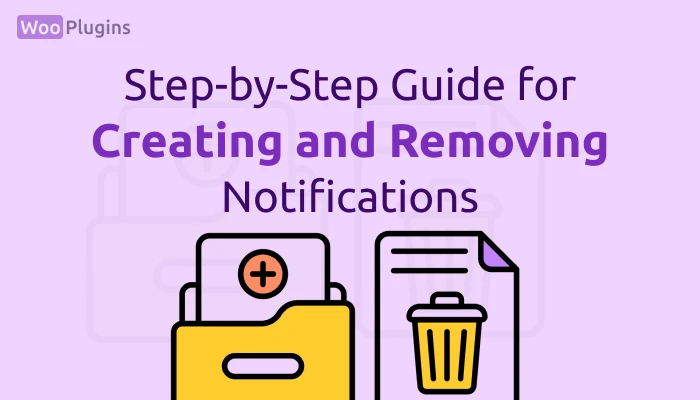This guide will help you understand how to creating or removing notifications in Notifal, whether they are pre-created default notifications or custom ones.
Creating a New Notification
There are two ways to create a new notification:
- Quick Access Method
Navigate to:
WordPress Dashboard > Notifal > Add New Notif
This is the fastest way to create a new notification. - Through the Notifications List
Navigate to:
WordPress Dashboard > Notifal > Notifs > Add Notif
After selecting either option, you will be directed to a new page to configure your notification. To understand the configuration options in detail, refer to the Notification Settings section of the documentation.
Removing Notifications from the List
You can also remove notifications using the following steps:
- Navigate to:
WordPress Dashboard > Notifal > Notifs
This will display a list of all created notifications. - Select the Notifications to Remove
- To delete a single notification: Check the box next to the notification you want to remove.
- To delete multiple notifications: Check the boxes next to all notifications you want to delete.
- Initiate the Deletion
- At the top of the notifications list, click the Bulk Actions dropdown menu.
- Select the Delete option from the list.
- Click the Apply button.
- Confirm Deletion
- A confirmation popup will appear, asking, “Selected notifs will be permanently deleted. Are you sure?”
- Click OK to proceed with deletion or Cancel to stop the process.
- Completion
- Once deleted, a success message, “Notification deleted successfully,” will be displayed.
- The page will reload to reflect the changes.
Important Notes on Deletion
- No Recovery Option: Deleted notifications cannot be restored. Ensure you want to delete a notification before proceeding.
- Supports Bulk Deletion: You can delete multiple notifications simultaneously by selecting them before applying the delete action.
- Pre-created Notifications: Even default notifications are fully removable.
By following these steps, you can effectively manage your notifications by adding new ones or removing old and unused ones.