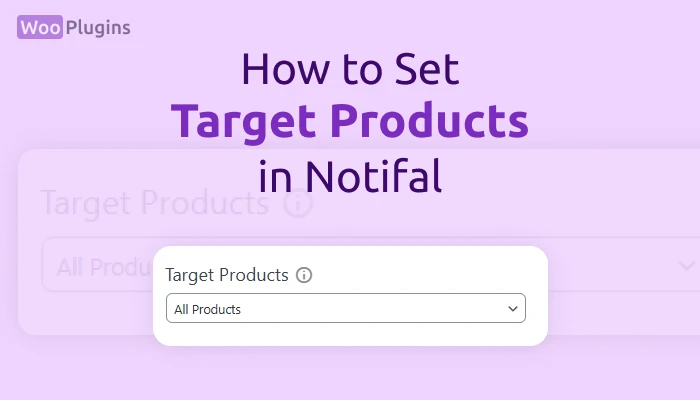What is Target Products?
The “Target Products” setting in Notifal lets you define which products a notification should focus on. This is especially useful for tailoring notifications to specific products, categories, or scenarios.
Users can choose from four options:
1. All Products
When you select this option, the notification applies to all products in your store.
- Example Use Case:
If you create a “Recent Sales” notification and set the target to All Products, notifications will display sales data for every product in your store.
2. All Except Selected (Pro Feature)
This option targets all products except specific ones you exclude.
- How It Works:
When selected, a search field labeled “Search products / categories” appears. You can use this to find and exclude individual products or entire categories. - Example Use Case:
If your store sells Bags, Shoes, Hats, and Socks, and you exclude “Socks,” the notification will only apply to the remaining products.
3. Selected Products Only (Pro Feature)
This option lets you focus on specific products that you manually select.
- How It Works:
After selecting this option, use the “Search products / categories” field to pick individual products or categories that the notification should apply to. - Example Use Case:
If you have products like Bags, Shoes, Hats, and Socks and choose “Socks,” only notifications about Socks will be shown.
4. No Product
Choose this option if the notification doesn’t target any specific product.
- When to Use:
This option is perfect for general announcements or notifications unrelated to product data. - Example Use Cases:
- Announcing a discount code for users.
- Informing visitors about a temporary closure of your physical store.
Key Notes and Pro Features
- Version-Specific Options:
- The All Products and No Product options are available in the Lite version.
- The All Except Selected and Selected Products Only options are exclusive to the Pro version.
- Pro Feature Highlight:
- Pro-only options are marked in yellow with a tooltip indicating their Pro status.
- Clicking on these options in the Lite version triggers a popup suggesting users upgrade to Pro.
- Default Selection:
- When creating a new notification, the All Products option is selected by default.
- Tooltip Assistance:
- Each option includes a helpful tooltip explaining its purpose.
- Mandatory Selection:
- Users must select one of the four options. Leaving it blank is not allowed and will result in an error.
- Ease of Search:
- For All Except Selected and Selected Products Only, users can search for products or categories with a convenient search box to simplify selection.
Best Practices
- Use All Products for store-wide announcements or promotions.
- Opt for All Except Selected to exclude underperforming or non-promoted products.
- Choose Selected Products Only for targeting best-sellers or specific campaigns.
- Use No Product for global announcements or text-only notifications.
By leveraging these settings, Notifal users can create highly tailored notifications to enhance engagement and sales.