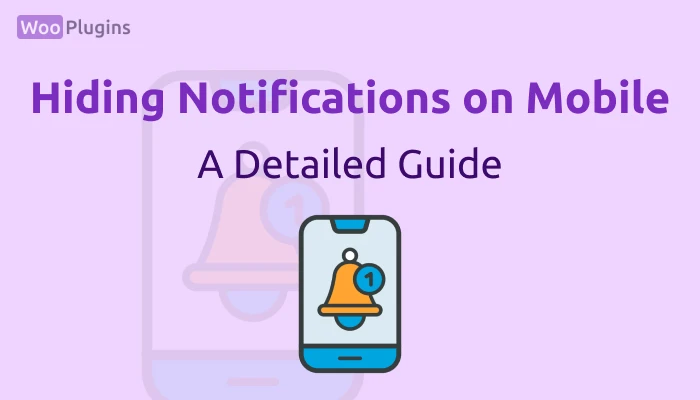Notifal offers a useful feature to disable specific notifications on mobile devices, providing flexibility for different user preferences. This option, located under the Visuals section, ensures that notifications tailored for larger screens won’t disrupt the mobile user experience unless desired. Here’s everything you need to know about this feature:
How to Disable Notifications on Mobile Devices
- Navigate to the Visuals section of the notification settings.
- Locate the toggle labeled Hide Notif on Mobile.
- Enable this toggle to prevent the notification from being displayed on mobile devices (screens smaller than 767px).
- Click Save to apply the changes.
Key Features of Mobile Notification Settings
- Selective Control: You can enable or disable notifications for mobile devices individually. For instance, if you have five notifications and disable one for mobile, the other four will still display as usual.
- Available for All Users: This feature is accessible to all Notifal users, regardless of whether they are on the Lite or Pro version.
- No Impact on Desktop/Tablet Timing: Disabling notifications on mobile does not affect the animation or timing of the notifications on other devices.
Why Use This Option?
While notifications can be incredibly beneficial for user engagement and conversions, some users may prefer to disable them on mobile devices due to:
- Limited Screen Space: Notifications might feel intrusive on smaller screens where space is already at a premium.
- User Preferences: In rare cases, mobile users might find notifications less relevant or disruptive.
However, it’s worth noting that notifications with valuable and engaging content are rarely intrusive. Announcements like discounts, low stock alerts, or exclusive deals can significantly enhance the mobile shopping experience by encouraging faster and more informed purchasing decisions.
What Happens After Disabling Mobile Notifications?
- Only the specific notification with the Hide Notif on Mobile toggle enabled will be hidden from mobile users. Other notifications will function as configured.
- There’s no built-in preview for mobile-specific notification settings. Users must test changes directly on a mobile device.
- This feature does not introduce any delays or conflicts with existing notification settings.
Best Practices
To maximize the effectiveness of your notifications:
- Use the Hide Notif on Mobile toggle sparingly. Only disable notifications that might feel irrelevant or cluttered on mobile screens.
- Ensure that notifications displayed on mobile are concise, visually appealing, and offer clear value.
- Always review notifications on both desktop and mobile devices to ensure a seamless user experience.
By utilizing the Hide Notif on Mobile toggle, you can cater to the specific needs of your audience while maintaining a smooth, distraction-free experience for mobile users.