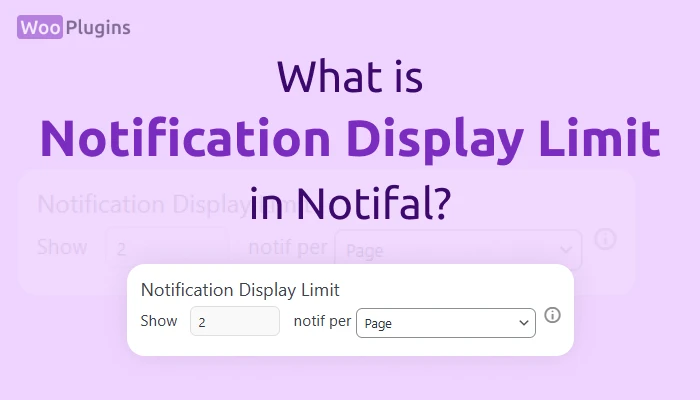The Notification Display Limit feature allows you to control how many times a notification appears for visitors. This setting ensures that notifications remain relevant and non-intrusive, enhancing user experience while maintaining engagement. Here’s everything you need to know about this feature and how to use it effectively.
Where to Find the Setting
This option is located under the Visuals section of your notification settings, labeled as Notification Display Limit.
How It Works
You can define the maximum number of times a notification is shown either:
- Per Page: The limit applies to each individual page the visitor views.
- Per Session: The limit applies across the visitor’s entire browsing session on your site.
This setting has two fields:
- Input Field: Specify the number of times the notification should be displayed (e.g.,
5). - Dropdown Menu: Choose whether this limit applies per Page or per Session.
Examples:
- Show 5 notif per Page:
- Visitors will see up to 5 notifications on each page they visit.
- For every new page visited, the counter resets, and 5 notifications can be displayed again.
- Show 5 notif per Session:
- Visitors will see a maximum of 5 notifications across all pages during their session.
- If 2 notifications are displayed on one page, only 3 more will be displayed on subsequent pages.
- A session resets when the visitor closes and reopens their browser.
How Dynamic Notifications Behave
- Dynamic Notifications (e.g., Sales Notification): Each instance of the notification displays unique data, such as details about different orders.
- Static Notifications (e.g., Custom Messages): Each instance displays the same content repeatedly, as they do not pull dynamic data.
Important Notes
- No Hard Limits: There’s no restriction on the number you can set, but we recommend a maximum of 5 notifications to prevent overwhelming visitors.
- Independent Settings: The display limit can be set differently for each notification type. For example:
- Sales Notifications: Limit to 5.
- Low Stock Alert: Limit to 3.
- Random Selection: If you have multiple notifications of the same type, they are selected randomly to meet the specified limit.
- Saving Changes: Don’t forget to click Save after configuring these settings to apply the changes.
Best Practices for Using Notification Limits
- Keep It Balanced: While notifications are great for engaging visitors, excessive displays can be intrusive. Limiting them appropriately enhances user experience.
- Target Relevant Notifications: Use limits strategically for high-impact notifications like discount alerts or low stock warnings.
- Monitor Performance: Experiment with different limits and observe user behavior to determine the optimal settings for your audience.
Tailoring Notification Limits Based on Importance
When setting the Notification Display Limit, it’s crucial to consider the type and significance of your notifications. Different notifications serve different purposes, and adjusting their limits accordingly can maximize their impact:
- Low Stock Notifications:
If your store frequently experiences low stock on products, consider setting a higher limit for these notifications. These alerts create urgency and encourage visitors to act quickly before the items run out. For example, you could set Low Stock Notifications to show up to 10 times per session to emphasize scarcity effectively. - Sales Notifications:
These notifications build trust and social proof. For stores with high sales activity, a moderate limit, such as 5 notifications per page, can maintain visibility without overwhelming users. - Custom Messages or Announcements:
These are typically less urgent. A lower limit, such as 3 per session, ensures they are visible but not repetitive. - Promotions or Discounts:
If you’re running a special sale, increasing the limit temporarily for Discount Notifications (e.g., 8 per session) can boost visibility and drive conversions during the promotion period.
Pro Tip for Setting Limits
Focus on quality over quantity. Showing too many notifications can dilute their effectiveness and overwhelm visitors. Instead, prioritize the most impactful notifications and ensure their content is tailored to the user’s needs. By strategically setting limits, you can make the most of your notifications without compromising the user experience.
Common Questions
Q: Can I apply different limits for different notification types?
Yes! Each notification can have its own limit, allowing you to tailor the experience for your visitors.
Q: What happens if I set the limit to 5 notif per Session and the visitor closes their browser?
Once the visitor closes their browser, the session resets, and the notification counter will start over the next time they visit your site.
Q: Are these settings available for free users?
Absolutely! This feature is accessible to all users, with no restrictions tied to the Pro version.
Conclusion
The Notification Display Limit is a powerful tool for managing how notifications are shown to visitors, ensuring they remain effective and non-intrusive. By understanding and using this setting wisely, you can create a seamless and engaging user experience.