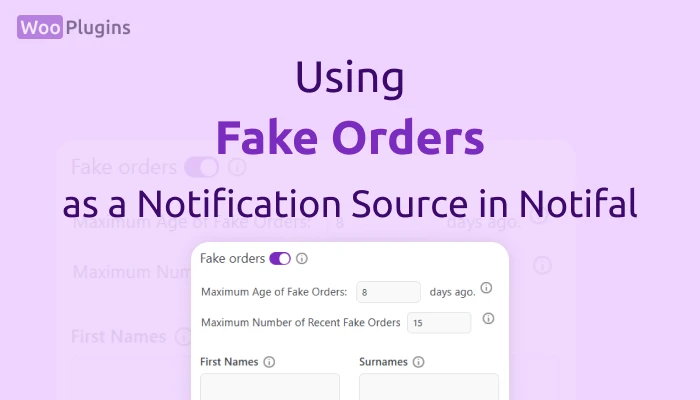The Fake Orders feature in Notifal is designed to help store owners—particularly new or smaller stores—build credibility and trust with their website visitors by displaying sales notifications using simulated order information. This powerful feature can be a game-changer for stores looking to boost engagement and encourage purchases.
How to Enable Fake Orders
Fake Orders can be enabled in the Source section when creating a new notification. Note that each notification can only have one source enabled at a time—either WooCommerce Real Orders or Fake Orders. This ensures a clear distinction between real and simulated data.
When you activate the Fake Orders option, additional input fields will appear, allowing you to customize the simulated data.
Fake Orders Settings
- Maximum Age of Fake Orders
- Input Name:
Maximum Age of Fake Orders: [input] days ago - This setting defines the time range for displaying fake orders. The
{order_time}tag in notifications will randomly show a time within this range. - For example, if you set this to
8,{order_time}will display a random value between 1 to 8 days ago.
- Input Name:
- Maximum Number of Recent Fake Orders
- Input Name:
Maximum Number of Recent Fake Orders: [input] - This field sets the maximum number of fake orders to be referenced in a 24-hour period.
- Example: If you set this to
15and use the text{order_counter} orders in the last 24 hours!, it will display as15 orders in the last 24 hours!.
- Input Name:
- First Names
- Enter a list of fake first names. Ensure each name is on a separate line to avoid mixing them. These names will be used in combination with surnames to create realistic customer names.
- Surnames
- Provide a list of fake surnames, each on a separate line. These will be paired with first names to generate full names.
- Cities
- Enter a list of cities or regions where your business operates. This will ensure the displayed data appears realistic and region-specific.
Key Features and Tips for Fake Orders
- Dynamic Name Combinations:
First names and surnames are combined to create full names dynamically. For example, if you add 30 first names and 30 surnames, Notifal can generate up to 900 unique name combinations. Names that have already been used won’t repeat until all possible combinations are exhausted, ensuring realistic variation. - Localized Data:
Use names and locations relevant to your target market. For example, if your store operates in France, use French names and cities.
You can leverage AI tools like ChatGPT to generate localized fake data. Here’s an example prompt you can use:
“Generate 30 common first names, 30 surnames, and 10 city names relevant to France for use in sales notifications.” - Verify Before Activation:
Double-check all the entered data in the Fake Orders section before enabling the default Fake Sales Notification. This ensures that the simulated data aligns with your store’s branding and audience.
When to Use Fake Orders
- Newly Launched Stores:
Fake Orders help build initial trust by showing activity on your site, even when you don’t yet have a large customer base. - Promoting New Products:
Even established stores can use Fake Orders creatively to highlight newly launched products or generate excitement around limited-time offers.
Important Notes
- No Actual Fake Orders Are Created:
This feature does not create fake orders in your WooCommerce store. It only generates notifications with simulated data. This distinction is critical to understand. - Separate Notifications for Real and Fake Orders:
If you want to display both real and fake orders, you’ll need to create two separate notifications—one with the source set to WooCommerce Real Orders and another with the source set to Fake Orders. - No Impact on Server Load:
The Fake Orders feature operates efficiently and does not create significant server load, making it ideal for stores of all sizes. - Available to All Users:
The Fake Orders feature is accessible to both free and Pro users, with no restrictions on availability.
By using the Fake Orders feature thoughtfully, you can enhance your store’s perceived activity, build credibility, and create a sense of urgency for your visitors—helping drive conversions and boost sales.