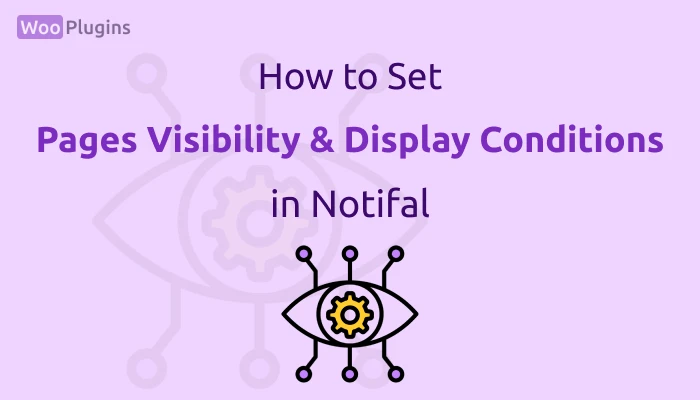One of Notifal’s key features is the ability to control where notifications appear on your website. This ensures that your notifications are relevant to the visitor’s context, enhancing their experience and increasing engagement.
In the Display Conditions section of each notification’s settings, you’ll find an option called Pages Visibility. This setting determines the pages where a specific notification will or won’t be displayed. Let’s explore the available options in detail.
Pages Visibility Options
The Pages Visibility setting offers three options:
- All Pages
- When this option is selected, the notification will be displayed across all pages of your website, including the homepage, product pages, checkout, and even 404 pages.
- This is the default setting for all notifications, ensuring maximum visibility unless specified otherwise.
- All Pages Except
- Select this option to show the notification on all pages except the ones you exclude.
- After choosing this option, you’ll see a search box where you can type and select the pages where you don’t want the notification to appear.
- Example: You might exclude the checkout page for sales notifications since the user has already decided to purchase.
- Specific Pages
- This option allows you to display the notification only on selected pages.
- After selecting this option, you’ll see a search box where you can choose the pages where the notification should appear.
- Example: You might want a “Welcome Discount” notification to appear only on the homepage and a specific landing page.
How to Use Pages Visibility Settings
The settings are customizable for each notification, providing granular control over where and how different notifications are displayed. For instance:
- Sales Notifications:
Exclude these from the checkout page to avoid unnecessary distractions once the user has already decided to purchase. - Low Stock Alerts:
Consider showing these on product pages or during checkout to encourage additional purchases before stock runs out. - Discount Notifications:
These can be displayed across the site, but you might want to exclude them from account or checkout pages, where they may seem irrelevant.
Pro Features
The All Pages Except and Specific Pages options are exclusive to Notifal Pro users. If you’re using the free version, you can only select All Pages, but upgrading to Pro unlocks more targeted control over notification placement.
Tips for Effective Page-Specific Notifications
- Understand Visitor Intent:
Think about what a visitor might expect or need on each page. For instance:- On the user dashboard, sales notifications might feel out of place, but a loyalty program reminder could be relevant.
- On the homepage, welcome discounts or general promotions work best.
- Optimize for Engagement:
Avoid overwhelming users with irrelevant notifications. A well-placed notification is far more effective than one shown everywhere. - Plan Strategically:
Use Specific Pages for high-conversion opportunities, like product or category pages. Exclude pages where notifications might distract from the user’s primary goal, like the checkout or support pages.
Default Behavior
If you don’t modify the Pages Visibility settings, notifications will display on all pages of your website. This default ensures that your notifications have maximum exposure without requiring additional setup.
With Notifal’s Pages Visibility settings, you can ensure your notifications are shown to the right users at the right time, enhancing their effectiveness and creating a seamless experience for your visitors. For advanced targeting and complete control over visibility, consider upgrading to Notifal Pro.