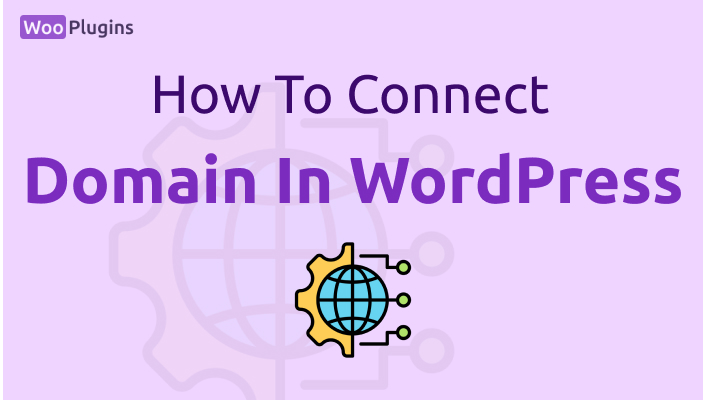Your domain name is your website’s unique address on the internet. To make your WordPress website accessible to visitors, you need to connect your domain to WordPress. Whether you’re using a self-hosted WordPress.org site or WordPress.com, this guide will walk you through the steps. Plus, we’ll show you how WooPlugins can help you connect your domain to WordPress for free!
What Does It Mean to Connect a Domain to WordPress?
Before diving into the steps, let’s clarify the concept. A domain name is what users type in their browser to visit your website (e.g., yourwebsite.com). To make your domain work with WordPress, it needs to point to your website’s hosting server. This process involves updating DNS (Domain Name System) settings.
Prerequisites for Connecting a Domain to WordPress
Before connecting your domain, make sure you have the following:
- A Registered Domain Name: You can register a domain through providers like Namecheap, GoDaddy, or Bluehost.
- A Hosting Plan: For WordPress.org, you’ll need a hosting service. WordPress.com users can connect custom domains with certain plans.
- WordPress Installed: If you’re using WordPress.org, ensure you’ve installed WordPress on your hosting server.
How to Connect Your Domain to WordPress (Step-by-Step)
For Self-Hosted WordPress (WordPress.org)
- Log in to Your Domain Registrar
- Access the account where you purchased your domain.
- Update DNS Settings
- Find the DNS or Nameservers section in your domain settings.
- Replace the default nameservers with those provided by your hosting provider (e.g.,
ns1.hostingcompany.comandns2.hostingcompany.com).
- Test Your Connection
- It may take 24-48 hours for DNS changes to propagate. Once updated, your domain should direct visitors to your WordPress site.
For WordPress.com Users
- Upgrade Your Plan
- Free WordPress.com plans don’t allow custom domains. Upgrade to a paid plan (e.g., Personal, Premium).
- Map Your Domain
- In your WordPress.com dashboard, navigate to “Domains.”
- Select “Add a Domain” and follow the prompts to connect your domain.
- Update DNS Settings
- Update your domain registrar’s DNS records as instructed by WordPress.com.
How to Connect a Domain to WordPress for Free
If the technical steps feel overwhelming, don’t worry—WooPlugins has you covered! We offer free assistance to connect your domain to WordPress.
How to Request Free Assistance
- Talk with Our Support Online: Open a chat with our support team.
- Send Your Domain and Hosting Details: Share your information directly in the chat.
- Let Us Handle the Rest: Our team will take care of the technical setup, ensuring your domain is seamlessly connected to your WordPress site.
Common Issues When Connecting a Domain
- DNS Propagation Delays
- DNS changes can take up to 48 hours to fully propagate. Patience is key!
- Incorrect DNS Records
- Double-check the nameservers or A records you’ve entered.
- SSL Certificate Issues
- If your site shows as “not secure,” ensure you’ve enabled SSL (many hosting providers offer free SSL).
FAQs
Can I connect my domain to WordPress for free?
Yes, if you’re using WordPress.org, you can connect your domain without extra costs. For WordPress.com, a paid plan is required for custom domains. WooPlugins also offers a free service to assist you with this setup.
How long does it take for a domain to connect to WordPress?
It typically takes 24-48 hours for DNS changes to propagate fully.
Do I need hosting to connect my domain to WordPress?
Yes, hosting is required for WordPress.org. WordPress.com includes hosting in its plans.
Conclusion
Connecting a domain to WordPress is an essential step in building your website. While the process may seem technical, it’s manageable with the right guidance. If you prefer hassle-free setup, let WooPlugins help you connect your domain to WordPress for free.